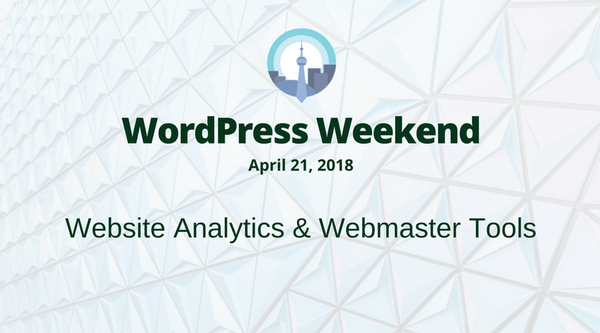Last month’s edition of WordPress Weekend covered three big Google products:
- Google Analytics (presented by Andy McIlwain)
- Google Search Console (presented by Marios Alexandrou)
- Google Data Studio (presented by Alex Sirota)
Here’s a recap of what we covered.
Google Analytics
Setting Up
- Sign up for a Google account.
- Create a Google Analytics account.
- Follow the prompts to get your tracking code.
Google Analytics Account v.s. Property v.s. View
- Account: Organization level.
- Property: Website level.
- View: Reports level.
One account can have multiple properties, and each property can have multiple views.
Installing Google Analytics with a plugin
- Fast installation
- No need to edit code
- Display stats in your dashboard
- Easier configuration
- Restrictions on customization
Installing Google Analytics manually
- More control over how you add it
- More options for customization
- Fewer plugins = less bloat
- You need to work w/ code
Web Analytics 101
Analytics are for more than collecting data.
It’s for answering existing questions:
- How many people come to my site?
- Where are they coming from?
- What are they doing?
And it’s for discovering new things:
- Trends & patterns
- Website issues
- Opportunities for improvement
Start by asking: What are you trying to accomplish? What are your objectives?
- Why does your website exist?
- What are you trying to do?
- What are your top priorities?
E.g. “Build my reputation as a recognized authority in my line of business.”
From your objectives, drill down into goals:
- Everyone understands clear goals when they see/hear them.
- Goals Support your objectives by defining exactly what will be done.
E.g. “Publish 3 blog articles per week to increase organic search traffic by 20% by December 31st, 2018.”
Metrics indicate progress against your goals.
- Metrics are numbers.
- Either a count or a ratio (%).
- Usually appear in columns on an analytics report.
E.g. # of visitors, sessions, goal completions.
Dimensions are attributes of your site’s visitors.
- Source (where traffic came from)
- Tech info (e.g. browser, device, OS)
- Activity (e.g. pages viewed)
- Dates (first visit, return visits)
Put it all together in a custom Google Analytics report.
“Show me {metrics} by {dimension}.”
- Identify the metrics that matter.
- Specify the dimensions.
- Apply filters if needed.
This is a great way to save time versus digging through default GA reports!
There’s a lot more to Google Analytics.
In future meetups, we’ll look at:
- Advanced segments
- Channel settings
- Content grouping
- AdWords integration
If you want to keep learning, check out:
Google Search Console
(Thanks to Marios for taking us through this section.)
Google Search Console (GSC) provides:
- Diagnostic alerts and information from Google about your website.
- Data about how your site is performing in Google’s search results.
- A limited way to communicate with Google.
If you’re at all concerned about search engine optimization, you should be using GSC.
Messages and Alerts
If it’s your first time logging into GSC, you haven’t logged in in a while, or there are multiple people with access to your account, check for alerts and messages. Anything wrong may undermine all of your other efforts so consider them top priority. The relevant options from the left navigation are:
- Messages
- Search Traffic → Manual Actions
- Security Issues
Diagnostics
These diagnostic items are best tackled after you’ve set up your site and are no longer making significant theme changes and adding/removing plugin changes.
- Once a technical issue has been resolved, it’s rare for it to resurface if you don’t make theme changes or add/remove plugins.
- I haven’t seen a WordPress core update cause issues except those that left security holes that were then exploited.
- It can take days or weeks for Google to report on updates you’ve made to your site.
- New UI → Sitemaps
-
-
- If you haven’t added a sitemap, add one here.
- If you use an SEO plugin, it likely has a feature to create an XML sitemap.
- Processing is not immediate so you’ll have to come back to see the data.
- If you’ve submitted a sitemap index, you can click on it to access the individual sitemaps.
- Look for the “Success” status.
- If you haven’t added a sitemap, add one here.
-
- New UI → Status → Index Coverage → Valid Box
-
-
- Compare the “Submitted and indexed” with the “Indexed, not submitted in sitemap”. They likely won’t match, but they should be close or else you may have a problem.
- If “Indexed, not submitted in sitemap” is much higher, you could have a duplicate content problem.
- If “Submitted and indexed” is lower, there could be something blocking Google from accessing your content.
- Click on the “Indexed, not submitted in sitemap” row.
- Home page pagination is common on blogs. Some consider this a problem because they’re low value pages.
- URLs with parameters are also common. A common fix for these is an SEO plugin that inserts the canonical tag.
- Compare the “Submitted and indexed” with the “Indexed, not submitted in sitemap”. They likely won’t match, but they should be close or else you may have a problem.
-
- New UI → Status → Index Coverage → Error Box
-
-
- There will likely always be errors reported here so you have to assess them to determine what needs fixing.
- Investigate 404 to ensure they should be 404.
- There will likely always be errors reported here so you have to assess them to determine what needs fixing.
-
- New UI → Status → Index Coverage → Excluded Box
-
-
- It’s perfectly acceptable to have some pages excluded, but you should confirm there are no surprises here.
- Look at “Excluded by noindex tag” in case this was accidentally set.
- New sites often launch with this across the site. Check the /wp-admin/options-reading.php page to ensure search engines aren’t discouraged.
- Look at “Soft 404” which can indicate a configuration issue. Count should be 0.
- Soft 404 errors are pages that look like errors, but don’t return the proper error code and in fact return a code that indicates they aren’t errors at all.
- Look at “Excluded by noindex tag” in case this was accidentally set.
- It’s perfectly acceptable to have some pages excluded, but you should confirm there are no surprises here.
-
- Old UI → Crawl → URL Parameters → Configure URL Parameters
-
-
- This report will tell you if Google is finding a lot of URLs with parameters.
- Parameters aren’t always bad, but they sometimes indicate issues that can lead to duplicate content so worth investigating.
- You can let Google decide or be extra cautious and tell Google how to handle parameters it is finding.
- If in doubt, let Google decide. Do not make guesses.
- Examples
- hid parameter doesn’t do anything so it can be ignored
- attachment_id parameter is likely important
-
- Old UI → Google Index → Blocked Resources
-
-
- Check that nothing you don’t want to be blocked is blocked.
-
- Old UI → Crawl → Robots.txt Tester
-
- A handy diagnostic tool if you’re modifying your robots.txt.
- Although most likely you won’t need more than what you see here.
- Old UI → Crawl → Fetch as Google
-
-
- This is a good tool to test if you’re unexpectedly blocking Google.
- I suggest testing different page types like home page, article, product, etc.
- Be sure to Fetch and Render so you can see the page too.
- Do a test of article page.
- Looking at rendering
- Look at blocked resources
-
- Old UI → Search Appearance → HTML Improvements
-
-
- This can be a handy tool for finding some structural issues with your site such as a duplicate content or missing titles.
- There are often false positives so just explore each link and determine if there’s a real problem.
- Dig into the Duplicate Titles and/or Duplicate Descriptions
-
- Old UI → Search Traffic → International Targeting
-
- If you have a .com or some other TLD that isn’t country specific AND you want to target a specific country, set it here.
- If you have a .ca, the country is implied in your use of .ca.
Google Data Studio
Thanks to Alex Sirota for covering this section. Here is his presentation. There are links to some several Google Data Studio sample dashboards as well as an overview of the setup and configuration scenarios on GDS.